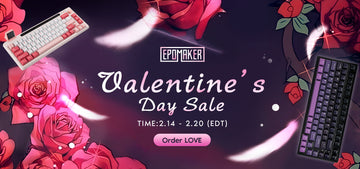The Machenike G5 Pro is a powerful gaming controller, but due to firmware issues from the manufacturer, the initial code may not enable vibration on Linux systems. However, we are pleased to have found a way to adjust the settings. This article provides a solution to this problem. In this blog post, I will guide you through the process of configuring your Linux system to ensure that the Machenike G5 Pro gamepad vibrates properly during gameplay.
First of all, if Vendor/Product IDs on various models are different, then they may need adjusted below (the 2345 and e00b, among others). See this to know how to get those ids: https://wiki.archlinux.org/title/Gamepad#USB_debugging
Step 1:
Editing udev Rules
Firstly, we need to edit udev rules to ensure that the Linux system correctly identifies and activates the vibration functionality of the Machenike G5 Pro gamepad. Follow these steps:

Step 2:
Setting USB Core Parameters
Step 3:
Added/modified the following line in /etc/default/grub
Step 4:
Executed the following command to make the above change "live" in grub
After making these changes and rebooting (important!), you can easily activate the vibration functionality of the Machenike G5 Pro gamepad on Linux Mint, Ubuntu, and similar systems, ensuring a more immersive gaming experience. Remember to proceed with caution to avoid impacting the system's normal boot process.
 This article was created thanks to the valuable contributions of Reddit user Artewar67, who provided the original guidance, and DarkBRI, who requested assistance and shared a clean list for setting up the Machenike G5 Pro gamepad on Linux. Their efforts have been instrumental in resolving this issue, and we sincerely thank them for their help. You can find more detailed instructions and discussions in the original Reddit thread: Help with vibration not working on Machenike G5 Pro.
This article was created thanks to the valuable contributions of Reddit user Artewar67, who provided the original guidance, and DarkBRI, who requested assistance and shared a clean list for setting up the Machenike G5 Pro gamepad on Linux. Their efforts have been instrumental in resolving this issue, and we sincerely thank them for their help. You can find more detailed instructions and discussions in the original Reddit thread: Help with vibration not working on Machenike G5 Pro.
Additionally, special thanks to Brandon A. for sharing this post, which brought the solution to our attention. Epomaker’s intention in sharing this post is to ensure that this solution reaches a wider audience. If there are any concerns regarding infringement, please contact us, and we will promptly remove the post.