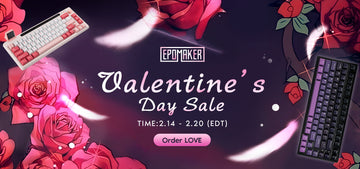A Useful Guide for Beginners and Advanced Users.
Magnetic switch keyboards are rising in popularity among gamers, creators, and power users thanks to their contactless actuation, adjustable trigger points, and incredible responsiveness. If you’ve just unboxed a new magnetic-switch keyboard—or you want to unlock more advanced features—this guide will walk you through everything from initial calibration to advanced SOCD and Rapid Trigger configurations.
1. First Steps After Unboxing: Install the Driver & Run Calibration
Magnetic keyboards rely on precise Hall-effect sensor readings. For the best accuracy and consistency, initial calibration is essential right after unboxing.
1.1 Install the Driver / Software Center
Before using the keyboard, download and install the official driver or control software from the product website.
- The software usually includes: Adjustable actuation point (AP)
- Rapid Trigger (RT) settings
- SOCD mode configuration
- Key remapping, macros, and lighting control
- Firmware updates
1.2 Why You Must Calibrate After Unboxing
During transportation, small variations in switch position or magnetic readings may occur.
- Calibration helps the keyboard:Re-detect each switch’s “zero point”
- Re-map magnetic signal values along the full travel
- Prevent drifting, unintentional keypresses, or inconsistent actuation points
1.3 How to Perform Calibration (Initial & Periodic)
In most software, look for “Calibration” or “Switch Calibration”.
Steps:
- Make sure nothing is pressing down on the keyboard.
- Click Start Calibration.
- Gently press each key one by one. Once all corresponding keys turn color (usually green) in the software interface, click Stop Calibration.
- You’ll receive a confirmation once it’s done.
Recommended calibration frequency:
- Once immediately after unboxing
- Every 2–4 weeks depending on usage
- After changing keycaps, swappble switches or if there're noticeable temperature changes
⚠ Important: Use the Original Cable for 8K Polling Rate Models
Some high-performance magnetic-switch keyboards—especially those supporting 8,000 Hz polling rate—are optimized specifically for the factory-included cable.
- Third-party or low-quality USB-C cables may not support the required data bandwidth, which can lead to: Reduced polling rate
- Driver not recognizing 8K mode
- Unstable connection
- Input delay or intermittent dropouts
For full performance and compatibility, always use the original cable included with the keyboard.
2. How to Adjust Rapid Trigger (RT) — The Core Advantage of Magnetic Switches
Rapid Trigger (RT) enables a key to reset at any height, without needing to return to its original position. This is a major advantage in FPS games, rhythm games, and any scenario requiring frequent repeated inputs.
2.1 What RT Does
With RT enabled:
- Keys reset instantly when you slightly release the
- Results in very fast repeated key presses
- Ideal for counter-strafing, tapping, or quick skill activations
This makes RT one of the biggest performance boosters on a magnetic keyboard.
2.2 How to Adjust RT Sensitivity
You will typically see settings like:
- RT: On / Off
- RT Sensitivity: Set the Press and Release RT independently;
- Per-key RT (on some models)
Adjustment steps:
- Navigate to Key / Trigger → Turn on Rapid Trigger.
- Choose full-keyboard or per-key adjustment.
- Test and fine-tune sensitivity based on feel.
3. How Those RT Numbers Fit Real Magnetic Switches
Most magnetic keyboards have a total travel of 3.5–4.0 mm.
RT values between 0.3–0.8 mm are realistic and match the typical sensitivity curve:
- 0.3–0.4 mm → ultra-competitive
- 0.5–0.6 mm → balanced
- 0.7–0.8 mm → stable & comfortable
These examples help users understand how to tune their keyboard based on gameplay needs.
Several examples:
✅ 1. FPS Counter-Strafing Mode (CS / Valorant Recommended)
| Key | Press RT | Release RT |
| W | 0.5 mm | 0.4 mm |
| A | 0.4 mm | 0.3 mm |
| S | 0.5 mm | 0.4 mm |
| D | 0.4 mm | 0.3 mm |
✅ 2. Smooth Movement Mode (RPGs / Open-World / Casual Gaming)
| Key | Press RT | Release RT |
| W | 0.8 mm | 0.7 mm |
| A | 0.7 mm | 0.7 mm |
| S | 0.8 mm | 0.7 mm |
| D | 0.7 mm | 0.7 mm |
✅ 3. Balanced All-Purpose Mode (Good for New Users)
| Key | Press RT | Release RT |
| W | 0.6 mm | 0.5 mm |
| A | 0.5 mm | 0.5 mm |
| S | 0.6 mm | 0.5 mm |
| D | 0.5 mm | 0.5 mm |
Advanced Tips:
Some competitive FPS players prefer to set their Rapid Trigger (RT) values extremely low — as low as 0.1–0.2 mm. This means the key resets almost immediately when lifted, even with the smallest finger movement. However, this level of sensitivity also comes with clear drawbacks—such short reset distances make the keyboard far more prone to accidental inputs, require exceptional finger stability, and can feel jittery or unstable for most players. As a result, ultra-low RT values (0.1–0.2 mm) offer the fastest possible reset for professional FPS players, but they require excellent finger control. If you notice jitter, misinputs, or unstable strafing, consider increasing RT to 0.3–0.5 mm for better consistency.
4. Advanced Key Functions: DKS, MT, TGL, SOCD
Note: Advanced features of magnetic Hall Effect keyboards, such as RT, SOCD, DKS, and
etc. are not universally supported across all game titles as certain games flag these as
unauthorized modifications.
4.1 DKS (Dynamic Keystroke / Multi-Stage Trigger)
Modern DKS systems often support four independent trigger points along the full travel of a magnetic switch.
Example:
| DKS Trigger Point | Action |
| Press Actuation Point (AP 1.0 mm) | Aim Down Sight (ADS) |
| Bottom-Out | Fire / Attack |
| Bottom-Release | Reload |
| Release AP (1.0 mm) | Exit ADS |
This is useful for combining multiple actions into a single key, improving speed and reducing finger travel.
4.2 MT (Mod-Tap)
MT assigns two functions to the same key—one when tapped, another when held.
Example:
- Tap: “C” key → crouch
- Hold C: “Ctrl” → modifier for shortcuts
MT is ideal for users who want more functionality without adding extra keys, especially in compact layouts.
4.3 TGL (Toggle Key / Toggle Mode)
TGL turns a key into an on/off switch, meaning one press activates a function continuously, and another press deactivates it.
Example:
- Toggle walk mode
- Toggle rapid fire
- Toggle macros
It’s great for actions you want to maintain without holding down a key.
4.4 SOCD (Simultaneous Opposite Cardinal Directions, Be aware that some FPS game may ban this feature)
SOCD determines what happens when you press opposite directional keys at the same time (e.g., W + S or A + D).
Common SOCD modes include:
- Neutral: W + S = no movement
- Up Priority: W + S = W
- Last Input Priority: the most recently pressed key takes effect
SOCD is especially important for fighting games, emulators, rhythm games, and players who want consistent directional behavior.
Click to view - EPOMAKER Magnetic Keyboard Collection (HE Series).